|
If you join two points
together, you get a line
by
Ben Kenwright
We take two points...p0 and p1...and then we join them together. Now we
will go through the simple process of how to draw a line with java :) Yup,
I'm going to show you the hard way...and the easy way, so you better be prepared
and have a good strong cup of coffee at hand, and I would also recommend some of
those chocolate biscuits you can dip in as well..hehe.
The tutorials are aimed at 3D, but you'll notice that we are dealing with a 2D
screen and simple x and y and no z. Well your screen is 2D! Its just
pixels...take a close looksy at it, and you'll see lots of dots. When we
render our 3D world on the screen, we'll eventually convert 3D (x,y,z) into 2D (x,y)
which we can render. I'm jumping ahead of myself here...I'll be going into
perspective and all sorts of things. We'll get to all those cool things
soon.
|
import
java.awt.image.*;
import
java.awt.*;
import
java.applet.*;
public
class
line
extends
Applet
{
public
void
paint(Graphics g)
{ g.drawLine(10,10,200,200);
}// End of paint(..)
}//
End of our Applet
|
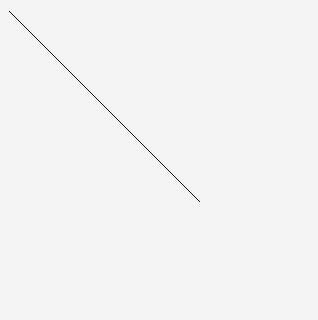
ScreenShot
of Applet |
What I've showed you here, with this code is how to draw a line the fast
way...hehe. We use this 'drawLine' API a bit more later on as well, when
we get into gourand shading...and it allows us to keep a bit of our speed, as
the sacrifice of detail.
Lets break this down, and see how we would do this using a simple pixel by
pixel method. We'll not worry to much about optimisation....so we'll just
use floats.
We have p0 and p1, each point...has two value...the x and y value. So
we go from x0,y0 to x1,y1. I always try to start from 0 when I count, I
just remember that computers start from 0, so I do as well, and that way I don't
get mixed up about if I started at 1 or 0 :)
Difference in x is dx = x1-x0
Difference in y = dy = y1-y0
| Common Errors |
| When you've obtained the dx and dy value, remember that y1
doesn't necessarily have to be greater than y0....the same as x1 being
greater than x0. The two points could be from any two places on the
screen. If our dy is positive, it means our line is moving downwards, and
the same for dx. So if dx is negative, it would mean our line is going
from p1 to p0. So be careful if you do loops like this:
for(int x=0; x<dx; x++) // Error
Because if dx is negative your program will lock up or possibly access
memory that it shouldn't. |
The secret to drawing lines and many other things with pixels...is
interpolation. As we need to find the x and y position at any point along
the line. Using a simple approach, if we use x as our reference, and x
goes from x0 to x1 and we increment it by 1 at a time, we can use our x value to
calculate the corresponding y value at that point. The amount by which y
changes for each increase of x is:
yinc = dy/dx;
And the code would be like this:
| Demonstration Code: |
|
void
drawline(
int
x0,
int
y0,
int
x1,
int
y1,
int
colour)
{
float
dx = x1 - x0;
float
dy = y1 - y0;
float
yinc = dy/dx;
float
y = y0;
for(int
x=x0; x<x1; x++)
// Error here 'WARNING' x0 could be less than x1
{
setpixel( x, y, colour);
y+=yinc;
}//End
for loop
}//End
drawline(..) |
There's a small error in that code which is why you shouldn't run it.
Yup it might work, depending on the points that you use, but if your x1 is less
than your x0 value you could have a doozy of a problem on your hands :).
We could fix this problem by using the sign value we get from dx. And
do something like this with the code:
int sx = dx < 0 ? -1 : 1;
And we use sx to increment our x value in the loop, like so:
int xval = x0;
dx = dx * sx; // dx now contains the different between x0 and x1...without
any +ve or -ve direction information
for(int x=0; x<dx; x++)
{
setpixel( xval, y, colour)
xval += sx;
y+= yinc;
}
There you have it :) Thats should work...but wait...there's a further
tweek we need to do to make our line drawing function usable. What if dx
is very very tinny...only 1...and dy is long...long...100 pixels for
example...now only one pixel will get plotted because where using dx as the
interpolation value.
Hence we need to check for the largest difference value...either dx or dy...and
determine if we use x or y as the increment by 1, and the other as the increment
by a fraction.
So we put the following code together:
| Code Applet: |
|
import
java.awt.image.*;
import
java.awt.*;
import
java.applet.*;
public class
line
extends
Applet
{
public
void
paint(Graphics g)
{ g.setColor( Color.blue );
// We draw a line next to the line using our
g.drawLine(10,11,200,201);
// line algorithm using java api
drawLine(g,10,10,200,200, Color.green);
// Here we use our own line drawing function :)
}//
End of paint(..)
void
drawLine( Graphics g,
float
x0,
float
y0,
float
x1,
float
y1, Color colour)
{
float
dx = x1 - x0;
float
dy = y1 - y0;
int
sx = dx > 0 ? 1 : -1;
int
sy = dy > 0 ? 1 : -1;
dx = dx*sx;
dy = dy*sy;
float
dxdy = dx/dy;
float
dydx = dy/dx;
dxdy *= sx;
dydx *= sy;
float
py = y0;
float
px = x0;
if(
dx > dy )
{
for(int
x=0; x<dx; x++)
{
setPixel( g, (int)px, (int)py, colour);
px+=sx;
py+=dydx;
}//End
for loop
}
else
{
for(int
y=0; y<dy; y++)
{
setPixel(g, (int)px, (int)py, colour);
py+=sy;
px+=dxdy;
}//End
for loop
}
}//End
drawline(..)
public
void
setPixel(Graphics g,
int
x,
int
y, Color color )
{ g.setColor( color );
g.fillRect( x, y, 1, 1 );
}//
End of setPixel(..)
}//
End of our Applet
|
| Possible Bug -
Crash |
| Looking at the code it looks okay, and it does. You
could draw a large number of lines and it would all work fine. As long
as the points are on the screen! We've not mentioned a situation where
we might plot two points that are off screen...or a line that is partly on
the screen. Of course our algorithm at this stage will still work as
we are using 'fillRect(..)' as the pixel plotting function, and this
function checks for off screen values. But if we decide to use an
array of integers for example we might want to include some error checking
incase our applet suddently crashes without notice. |
I always think, that when you write a new function....even the simplest one,
that you should work a method out to test it to its fullest. The most
effective way to test a function, is usually with a slower more accurate
one...and compare the results they generate.. this is how Microsoft tests there
Office Excel. They have one version of the algorithm in asm which is
lightening fast...and a slower version in C which is used to test the asm
version.
For our little test app, I'll use the mouse and buttons...so if you left
click that selects the left point...and if you right click that selects the
right point :) And it will draw the line from the two points...so we can
test all sorts of combinations.
I've put together a simple test code below, which plots the a line using the
Java *awt method and also with our own line drawing function - and we can
compare the lines. So by clicking the mouse around the window we can
select a variety of conditions for our line.
| Testing Line Code: (Download
Source Code) |
|
/*********************************************************************************************/
/*
*/
/* Java 3D Engine Basics Tutorials - Tut Line
Drawing */
/* Auth: bkenwright@xbdev.net
*/
/*
*/
/* Setting pixels and drawing lines with java 1.1 and
later! */
/*
*/
/*********************************************************************************************/
import
java.awt.image.*;
import
java.awt.*;
import
java.applet.*;
public class
line
extends
Applet
{
public
void
paint(Graphics g)
{ g.drawLine(mouse_x_right, mouse_y_right,
mouse_x_left,mouse_y_left);
drawLine(g,
mouse_x_right,mouse_y_right,
mouse_x_left,
mouse_y_left, Color.green);
}//
End of paint(..)
void
drawLine( Graphics g,
float
x0,
float
y0,
float
x1,
float
y1, Color colour)
{
float
dx = x1 - x0;
float
dy = y1 - y0;
int
sx = dx > 0 ? 1 : -1;
int
sy = dy > 0 ? 1 : -1;
dx = dx*sx;
dy = dy*sy;
float
dxdy = dx/dy;
float
dydx = dy/dx;
dxdy *= sx;
dydx *= sy;
float
py = y0;
float
px = x0;
if(
dx > dy )
{
for(int
x=0; x<dx; x++)
{
setPixel( g, (int)px, (int)py, colour);
px+=sx;
py+=dydx;
}//End
for loop
}
else
{
for(int
y=0; y<dy; y++)
{
setPixel(g, (int)px, (int)py, colour);
py+=sy;
px+=dxdy;
}//End
for loop
}
}//End
drawline(..)
public
void
setPixel(Graphics g,
int
x,
int
y, Color color )
{ g.setColor( color );
g.fillRect( x, y, 1, 1 );
}//
End of setPixel(..)
int
mouse_x_right= 10;
int
mouse_y_right= 10;
int
mouse_x_left= 100;
int
mouse_y_left= 100;
public
boolean
mouseDown(Event evt,
int
x,
int
y)
{
if(evt.id
== Event.MOUSE_DOWN)
{
// Right mouse button
if(
evt.metaDown() ==
true
)
{
System.out.println(
"Right MouseDown"
);
mouse_x_right = x;
mouse_y_right = y;
}
else
// right mouse button
{
System.out.println(
"Left MouseDown"
);
mouse_x_left = x;
mouse_y_left = y;
}
}//
End if
repaint();
return
true;
}//
End of mouseDown(..)
}// End of our Applet |
Well I've tested it out, and it works okay. But a few words on
optimisation. We really don't want to convert a float to an int all the
time in our main loop...I've done it for the x and y...but with optimisation you
could do it with only one of the variables. Or you could take it further
and apply the 'Bresenham' algorithm, which would draw a line using only
integers. There always so much more to learn :)
|